
Circuit Builder will help you produce a training circuit in a few minutes. It uses pre-drawn collection from 6 different categories of exercises and a blank text box (red box), to be included in the template sheet (black box).
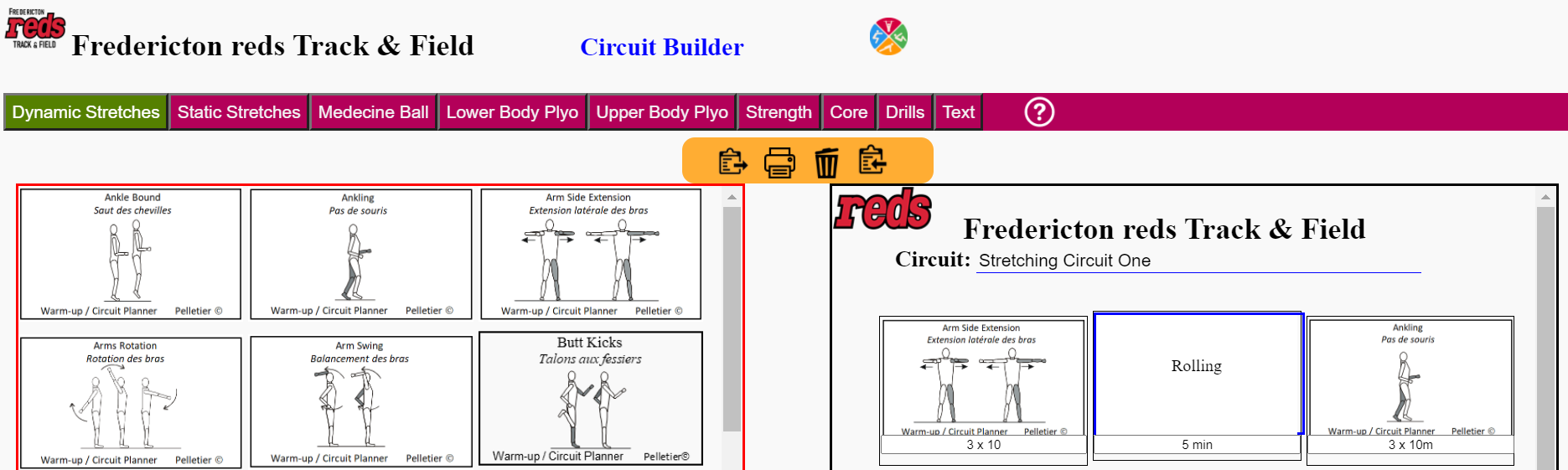

Select one of the 6 categories of exercises, or the "blank" text, listed in the top selection banner by clicking on the desired category name. The available exercises will then appear in the collection box (blue box).
Enter the name of the new circuit in the box labelled "Circuit".
There is two ways to transfer a copy of the exercise from the collection box to the circuit template.
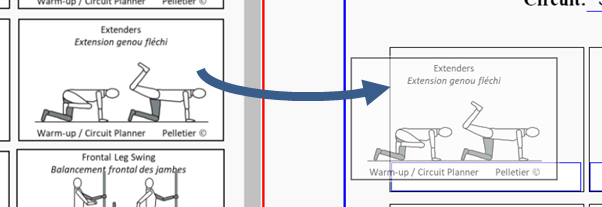
You can copy an exercise to the circuit template by dragging it over the cell you want it to appear in the circuit template. Several copies of the same exercise can be added to the template. Dropping the exercise over a cell that already host an exercise will not change it.
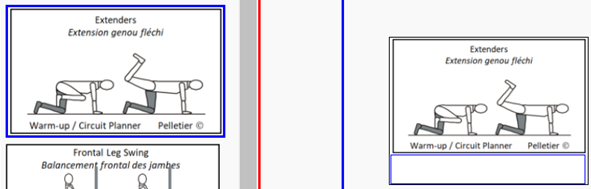
You can also transfer an exercise by first, selecting the exercise (clicking on it) in the collection box. The selected exercise has a blue border. Then, choose a cell in the circuit template and click on it. If the cell is empty, the exercise will appear.
You can enter the number of replicats and sets, or other information in the white text box at the base of the exercise cell in the circuit template.
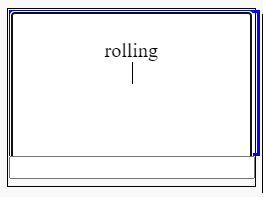
You can also include text in the circuit by selecting the text group. A blanck image will appear in the red box. Click and drag the text box to one of the box of the black box. To enter text, simply click and type the desired text.
An exercise already in the circuit template can be moved to another empty cell by dragging and dropping it to a different empty cell of the circuit template.
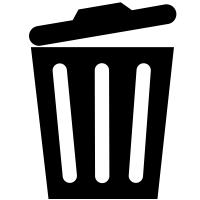
An exercise can be removed from the circuit template by dragging and dropping it over the trashcan. You can also select the exercise to be deleted by clicking on it. The border of the selected exercise will turn red. Then, click on the "trashcan" button.
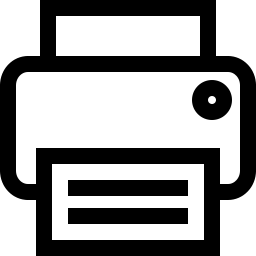
The new circuit can be printed simply by clicking on the "print" button. The browser print window will open letting you modify the printing options.
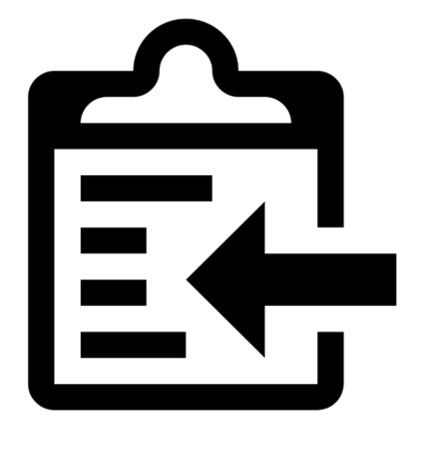
An image of the new circuit can be saved by selecting the printing option to save as a pdf document. However, this will not allow you to modify the circuit later. A code of the circuit, that the builder can use, can be saved. By clicking on the "to clipboard" button, a code will be produced and placed in the clipbord. You can then paste the text code to a text document.
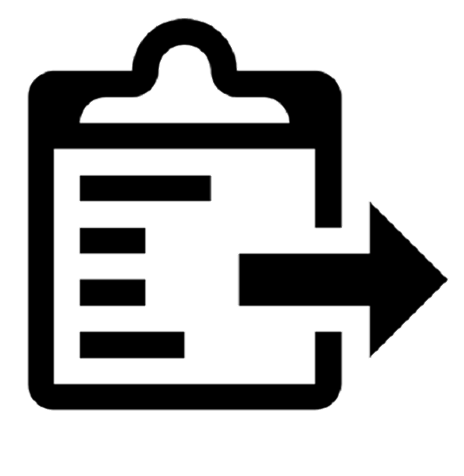
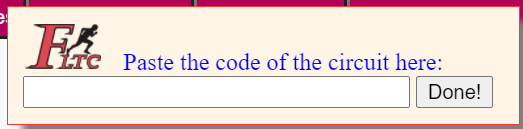
To import a circuit you have worked with and saved the code, copy the code, a copy will be placed in the clipboard. Then, click on the "from clipboard" button. A message window will open containing a text box where you can now paste the circuit code and click "Done!". The circuit will be populated with the exercises and information previously saved.